Moving Netcam Studio between computers with a minimum of downtime is quite easy. Do the following:
-
Install the same version of NCS on the new computer. Make sure it is the same version on both computers! Also, preferably use the 64-bit version.
-
On the old computer go to C:\ProgramData\Moonware\Netcam Studio\Server
-
There you have
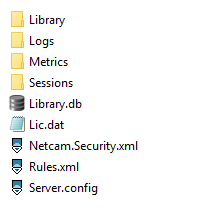
-
To keep configurations, security etc. important files are Netcam.Security, Rules and Server.config. Copy these files to the same location on the new computer. The file Lic.dat contains licensing information and should not be copied since it is not valid on the new computer.
Important
If you move NCS between different version of Windows like between Windows 10 and Server 2019 or between Server 2016 and Server 2022 etc. move first the file Server.config and test that NCS runs. Then move Rules.xml and test and last Netcan.Security.xml and test. If NCS do not run correct for any of the last files do not copy these files since Security and Rules can be handled differently between operating systems. In that case Rules and Security must be added again in the new NCS.
-
If you have a lot of important recordings they are located in the Library folder if you are using the default configuration of NCS. If you want to keep them copy the Library folder to the new computer.
-
Start NCS X, blue icon, and you should be up and running if the IP addresses to the cameras are the same as before.
-
NCS on the new computer will be unlicensed showing a red banner over camera 3 and above. Send the license number to Netcam Studio Support at support@netcamstudio.com describing the situation and the license will be reset for you to enter in the new system.
-
If the port number has been changed from default port 8100 to something else that must be set again.
-
If NCS is using https/ssl that must be enabled again.
Good luck,
-Henrik