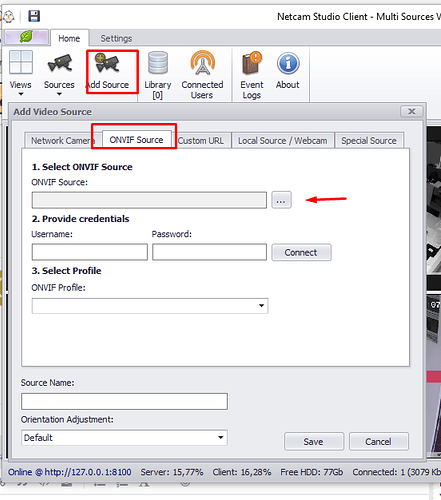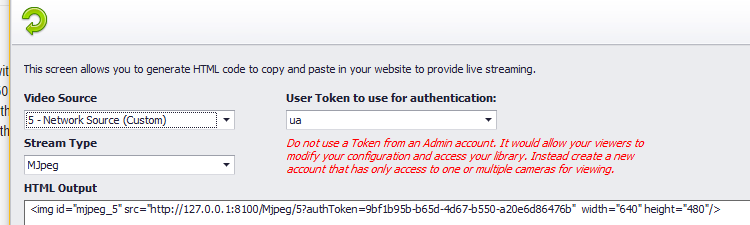I would like to know if the ipcam ONVIF works with webcamxp because the list of ipcam there is not
many thanks
Fabrizio
Hi Fabrizio!
WebcamXP do not have support for the ONVIF standard. Netcam Studio have that.
If the ip cam do not have a template in webcamxp you can use the Moonware Universal Source Filter found here webcamXP - Download
Download and install and in webcamxxp you can connect the IP cam using the URL to the cam like rtsp;//xxxx
Here is a guide how to use the filter
Moonware Universal Source Filter (Directshow Filter)
-Henrik
ok i downloaded the free netcam veresione I would ASK IF Still Can I Put om cam line or do I have to buy the license because I can not understand out how to put it online many thanks
Hi!
You do NOT have do buy a license. In the free version you can add 2 cameras with the full functionality of NCS. From camera 3 and above there will be a red banner over the video image.
To add a camera do this:
- start NCS and click on Add a source.
- since your cams are ONVIF compliant use the tab ONVIF source.
- search for the cam and select it.
- enter username and password and connect.
- select the profile.and save.
Now you should see the video from the camera. Read also the manual where you have a lot of information how NCS works.
-Henrik
ok i got another ipwebcam android wiith s4 samsung i saw the image but don’t understand like viisible outside on my website
many thanks again
To connect the Samsung phone to NCS the phone must be connected to thr same LAN as NCS. The phone will them have an IP number thst you use.
I need to find the line of my rtsp ipcam onvif C062105-IP5 know how to help me
Hi!
Of cause I will help you, but you need to be a little bit more specific.
- is it in Netcam Studio?
- the camera is an ONVIF cam and you want to add that to NCS?
-Henrik
You know how to find the address of the rtsp ipcam many thanks
Since the camera support ONVIF you add the camera like this in Netcam Studio. When the camera support ONVIF you only need to connect it to your LAN and NCS do the rest as in the figure below. You must know the Username and Password to the camera.
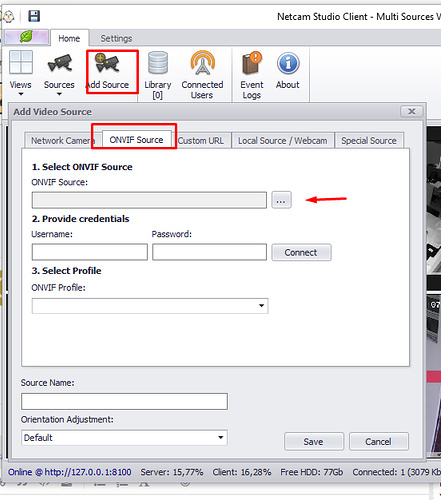
If you want to know the IP number and rtsp you can go to Custom URL after the camera is connected. There you find the URL.
-Henrik
both netcam study with webcaxp free cam you see the Moonware filter me from this link rtsp://:@192.168.1.50:554/user=admin_password=tlJwpbo6_channel=1_stream=0.sdp?real_stream but copying qusto on my browser You can not see anything … why?
I would need to find the right link to be able to give to another website that also would send my cam
OK, that is something else! You would like to have your cam published on a web site and need an http link for that.
This is for Netcam Studio:
- the camera is added to NCS and everything is running. You see the camera in windows client and in the web client so everything is fine.
- next step is to get an http link that you can give to the other website.
- first create a new user account. The user should only have access to that camera.
- in NCS go to Settings and Generate HTML, see picture below.
- select the video source you want to publish on the web site.
- select Stream Type to Mjpeg.
- select the user you just created.
- now you have the HTML output that can be used by the website. Either the whole string or only the http://xxxxxxx
- the Token that comes with do never expire and also do not change when NCS is restarted.
- you can copy the http into your browser and you should have the video.
- next step to have the video working on the other website is to change the IP 127.0.xxxx to your public WAN IP number from your ISP.
- you must also forward port 8100 in your router to point to your computers local IP that runs NCS.
Good luck!
-Henrik
I try but doesn’t work only in onvif is all ok ,i can andare con questo link in live streaming http://clicklivorno.ddns.net:8886/cam_2.jpg?uniq=0.3155804210297328 or only in this mode?
Fabry
Hi!
You add the camera with ONVIF to NCS and it works.
Is this link to your system or is it to the website? The http link looks strange.
It should look something like this to your system
http://IP:8100/Mjpeg/4?authToken=fc763401-e64e-4fa0-8596-c3ecc164850b
Test this on the LAN first and then on the wan.
-Henrik