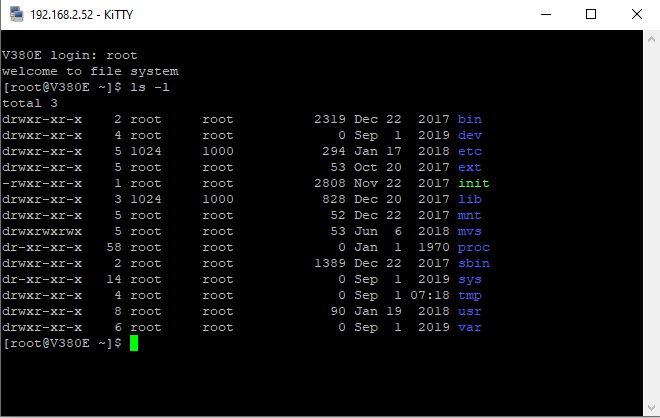As far as I understand, only the “official” tools are working, even from the home wifi? Here is a short list for diagnosis and hopefully solution:
Step 1: Determine open ports
Use a port scanner (e.g. nmap under Linux) to scan the cam for open ports. If you find only port 8800 open, this would explain why only v380 and MVCMS are working.
Step 2: Try to open more ports
The links from sk8darr and smashin are working, I used both yesterday. But with the V380E12, I would first try ceshi.ini file to open rtsp and onvif as described by grunwald and me.
If this does not work (= Step 3 fails), you can also try the upgrades.
Step 3: Verify additional open ports
Run the port scan again. Hopefully port 554 and 8899 are open now. Verify with e.g. vlc player. The exact URL can probably be guessed from the left panel in MVCMS.
Step 4: External access
First off: Have some security and privacy concerns. There are multiple options:
The “official” way
Create a cloud account with the V380 app. If the camera is connected to your home wifi and has internet access, everything should magically work: You can now look at the cam with the app from everywhere.
Behind the scenes, the data stream from your camera is passed to a public cloud server. V380 logs into this server and you can retrieve the stream to your phone. We do not know how well the cloud server is secured, whether the streams are encrypted at all etc. In principal it is possible to encrypt the stream end to end, but whether this is done, we do not know.
Port forwarding
If port 554 on the camera is open and you know its ip in your home network, you can configure a decent router to expose this port to the public. From outside, you must then connect to the public ip of your home network. A dynamic DNS service is helpful here.
For this to be reasonably secure, the user name and password for the cam should be long and strong AND rtsp authentication should happen encrypted (I have not checked with my camera, but now I will…) .
VPN
This is probably an easy and secure way.
SSH port forwarding/tunneling
In combination with a dynamic dns service, this would be my goto, but it requires an ssh server in your home network. The concept is explained e.g. here.
Have luck!